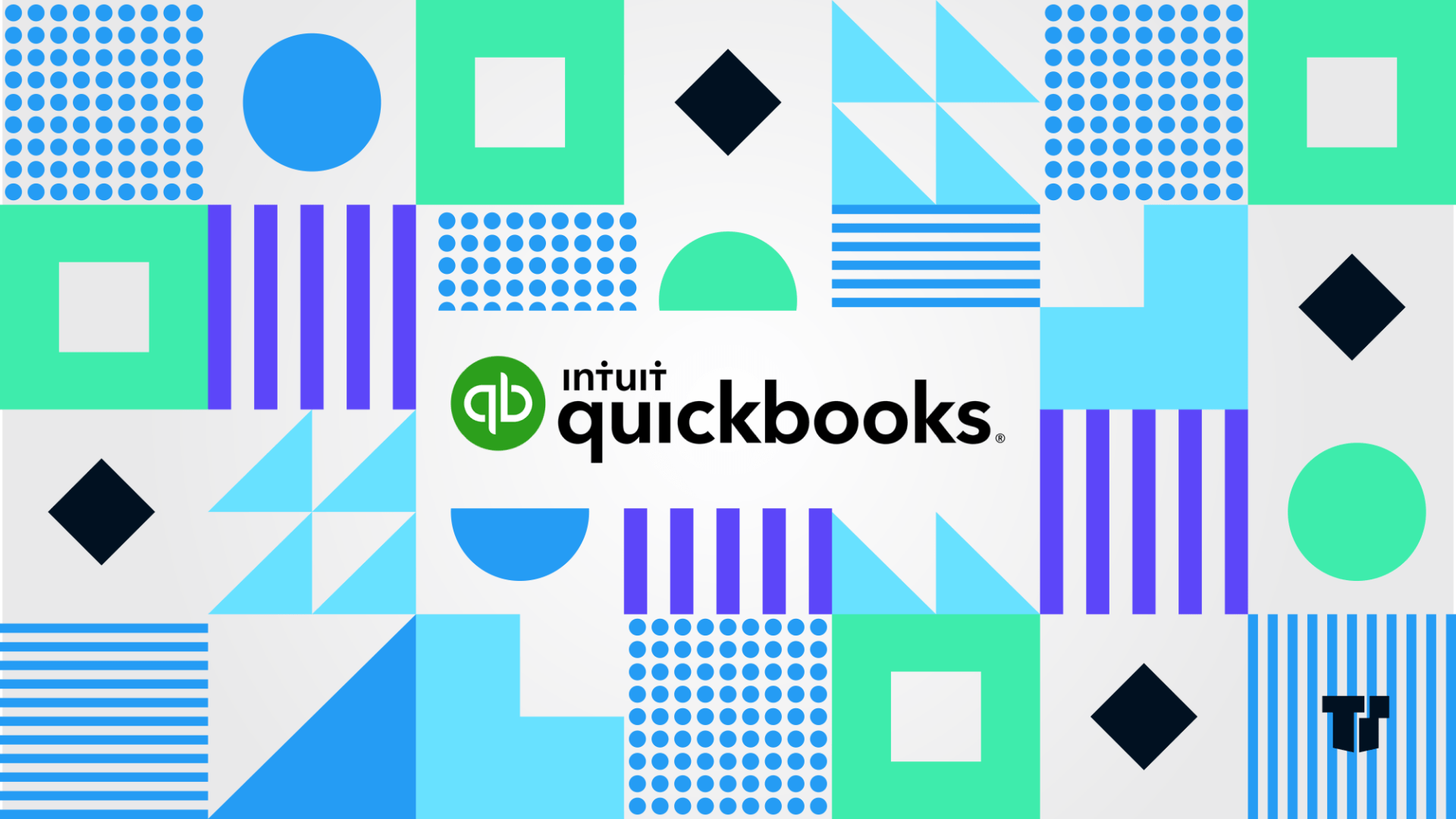
Figure 1: QuickBooks Point of Sale’s Financial Exchange
establishes an ongoing connection to QuickBooks for data-
sharing.
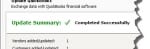
Figure 2: You can enter a search word or phrase in the Quick Find box at the top of the Navigator page.
If you’re new to QuickBooks Point of Sale, get ready to expand your vocabulary
When you first start using QuickBooks, even if you’ve been doing manual accounting for your business, there’s a learning curve. You recognize some things, like check blanks and invoice forms, but you have to take on an unfamiliar workflow, deal with new words and phrases, and learn more about double-entry accounting concepts than you perhaps knew before.
The same is true as a novice QuickBooks Point of Sale user. Whether you’re opening your first retail location or you’ve been selling auto parts or craft supplies or bakery goods for a decade, there will undoubtedly be some education required of you.
Here’s a sampling of some of this new lingo that comes with the territory. You may look at the definition of a word or phrase and still be confused, but that’s where we come in. Seasoned shopkeeper or first-time seller, you will likely need our help when you first start using this complex piece of software.
Address Verification Service (AVS): In transactions where a credit or debit card is not physically present, AVS adds an extra layer of security
Assembly: Multiple products pre-assembled in a unit
Average Unit Cost: The average (not actual) cost of the items on hand in your inventory
Chargeback: A credit card charge disputed by a customer
Class: A categorization method used in creating reports; can, for example, run Profit and Loss reports by store
Committed Quantities: The number of inventory items that have been included on active customer orders
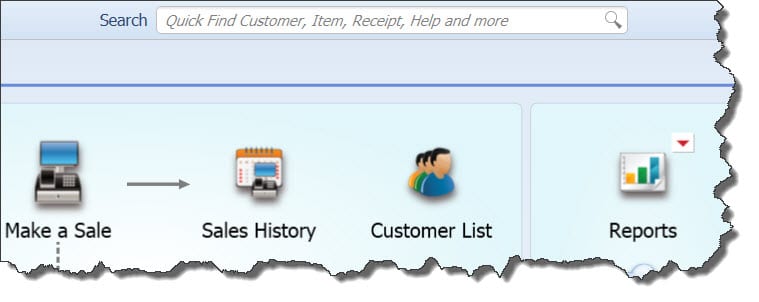
Figure 1: QuickBooks Point of Sale’s Financial Exchange establishes an ongoing connection to QuickBooks for data-sharing.
Financial Exchange: QuickBooks POS tool that helps you share data with QuickBooks
Merchant Service Center: An Intuit website dedicated to helping you manage your merchant account
Non-Inventory Item: An item for which you do not keep track of on-hand quantities, like shipping or delivery fees
Payout: Funds taken from the cash drawer for any of a number of reasons, like a bank deposit, office party, or to make a necessary purchase
Physical Inventory (PI): The process of tallying the number of items physically present in inventory; used to correct quantities recorded in QuickBooks
Price Level: Price charged for items that differs from the regular price; can define up to four additional reduced prices in QuickBooks POS (employee cost, promotions, etc.)
Quick Add Item: Process by which you can quickly create a new inventory item while completing a transaction with a customer; doesn’t require as much immediate detail
Quick Find: Found on the QuickBooks POS Navigator; functions as a search tool for locating customers, items, receipts, etc.
Figure 2: You can enter a search word or phrase in the Quick Find box at the top of the Navigator page
Quick Pick: A user-defined group of selected items that can be easily accessed during checkout
Quick Zoom: Lets you “drill down” on a line or value within a report; can see the origin of the selected item
Remote Store: Refers to every store other than Headquarters in a multi-store QuickBooks POS configuration
Simple View: An abbreviated version of a sales receipt that may be viewed via touchscreens and virtual keyboards
Split-Payment Sale: A transaction that is completed using two or more payment methods
Store Exchange: Data shared between Headquarters and remote stores via:
Transfer Slip: Documents transfer of merchandise between stores
X-Out Shift Report: Available throughout the sales day, monitors recent sales activity
Z-Out Drawer Count: End-of-shift or end-of-day cash drawer reconciliation
Z-Out Store Close Report: End-of-day sales and cash flow summary; assists in readying a bank deposit
You can see that there are a lot of new terms to understand when you begin managing your retail transactions using QuickBooks Point of Sale. We can help further your education by putting those words and phrases in context, so you can see where they fit in your workflow.
