
Q: I can enter credit card charges for my business, but how do I enter the payments I make monthly? They are already entered in my checking account register, but I guess I have to enter them in the credit card too? Maybe not.
A: Once you have entered all credit card charges and received your credit card statement, reconcile the statement against the transactions you have entered into QuickBooks.
Open the Banking menu on the Menu Bar and select Reconcile.
Select the credit card account as the Account. Enter the statement date and ending balance from the credit card statement. Enter any finance charges if applicable. Click Continue.
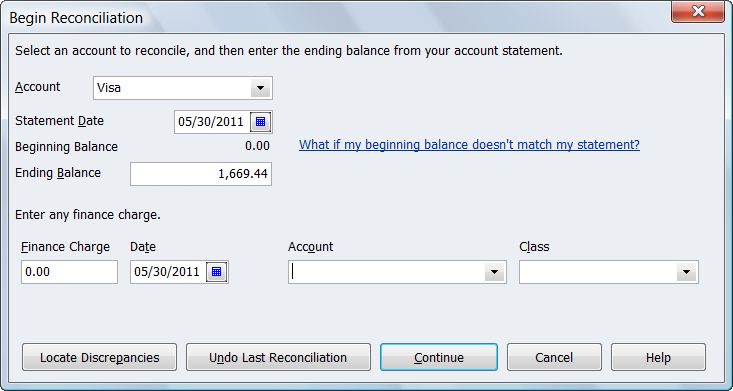
Select the transactions that apply to this statement. The Difference in the bottom right corner should equal 0.00. Click Reconcile Now. The following screen appears to pay the credit card bill:
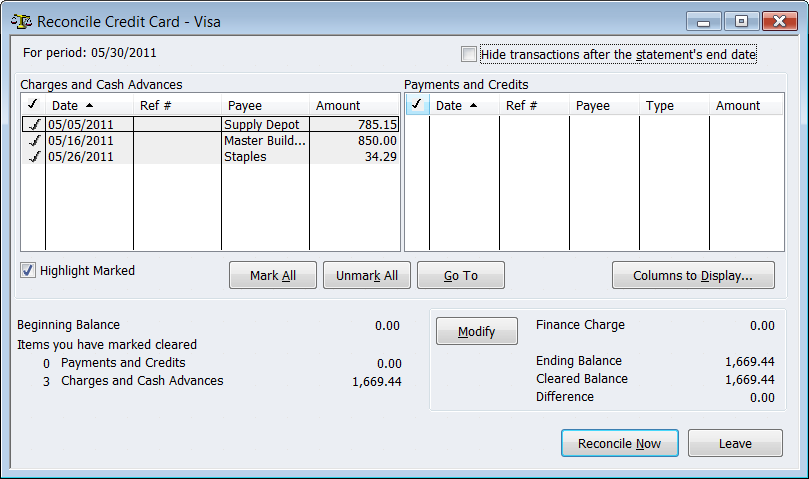
You can either write a check for payment now or enter a bill for payment later. The check and bill automatically prefill the credit card account and amount owed.
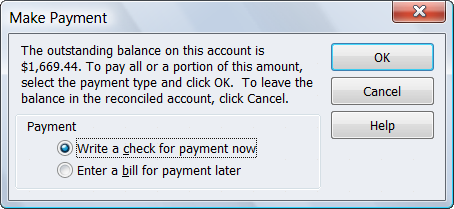
If you do not need to reconcile the credit card account, write a check and using the credit card as the expense account. This will reduce the balance on the credit card.
