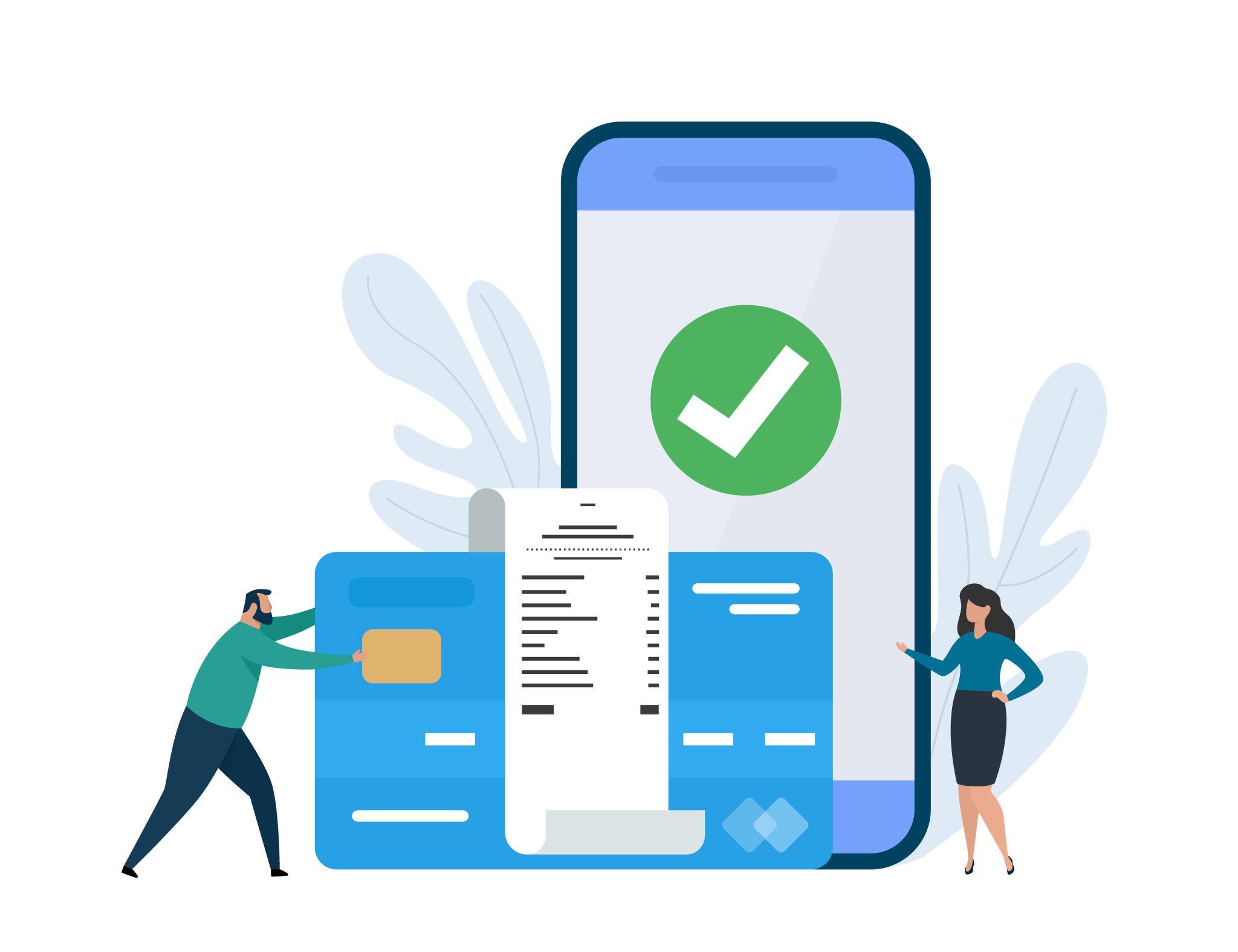
The ability to accept credit and debit cards within QuickBooks is one of the program’s ten best features. It attracts customers who might not otherwise buy. It improves cash flow. And it saves trips to the bank and paper-shuffling.
Intuit Merchant Service for QuickBooks is a merchant processor. It facilitates connections among your business, your customers, your bank and your customers’ financial institutions. It lets you move money from a customer’s debit or credit card into your bank account, and finally, into QuickBooks itself.
Authorizing a payment
There are just a couple of steps in this process, once you’ve established an account. We began to explore the card authorization process in Intuit Merchant Service for QuickBooks Improves Cash Flow and Streamlines Accounts Receivable (August 2011) by entering a credit card number and expiration date manually in the Receive Payments window (Customers | Receive Payments).
Let’s delve deeper into that process. Once Receive Payments is open, you’d find the invoice being paid, either by selecting it from the Received From list or clicking Find a Customer/Invoice. The invoice details automatically fill in. Either enter the card information manually or click Swipe Card (the latter makes you eligible for lower rates). Be sure that Process XXX payment when saving is checked.
QuickBooks opens a browser window and accesses your merchant service account, then opens the Process Credit Card Payment window, which looks like this:

Before you request payment approval, you’ll enter the card verification number in this window.
Authorizing the card
Intuit Payment Solutions has carried over your customer’s name, address, credit card number and transaction amount. Enter the Card Security Code in the box and click Submit.
Once your transaction has been approved, the Processed Payment Receipt window opens. Fraud detection tools check to make sure that the address and Card Security Code match what is on file for that customer.
You’ll also be given a Transaction ID and type, as well as an authorization code. This keeps you from accepting a fraudulent card and helps you avoid chargebacks. Print a receipt if you’re satisfied or void the transaction if a match was not made. Click Close. QuickBooks marks the invoice as paid.

This window provides authorization information if the payment is approved.
There’s a lot more to learn about Intuit Merchant Services for QuickBooks, which we’ll continue to explore. Questions? Just ask us.
