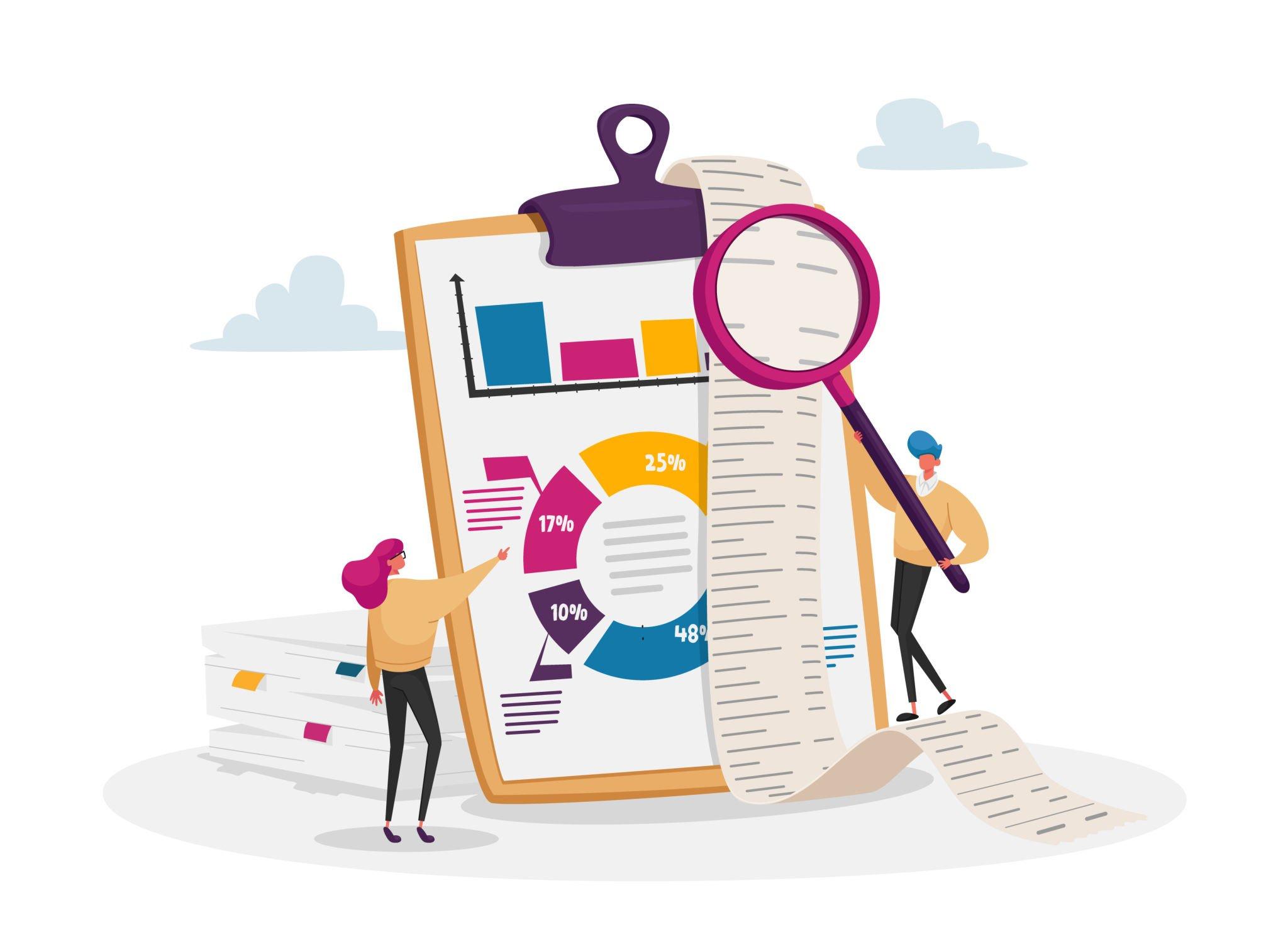
As I continue to work with QuickBooks 2012, I have been uncovering more and more changes. The other day, I was paying bills using the Pay Bills feature and discovered that I can now print Bill Payment Stubs after paying with a credit card!
This feature is not new in QuickBooks but it is now more accessible. Instead of printing bill payment stubs later (or forgetting to print them later), print them right after you pay your bills.
Open the Pay Bills feature. Select the bills you would like to pay, select Credit Card as your payment method, and choose the card. After clicking Pay Selected Bills, the following Payment Summary screen appears.

Click Print Payment Stub. Select the bills you would like to print. You have the option of printing stubs for bills paid by check or by credit card.


Click Preview to view a sample stub. Click OK to print.
You can also print the bill payment stubs in previous versions of QuickBooks. Click File and select Print Forms… Choose Bill Payments Stubs.
The Bill Payment Stubs can come in handy if you mail your checks or payments to the vendor. Also, you can print them to reconcile with your bank and credit card statements manually.

