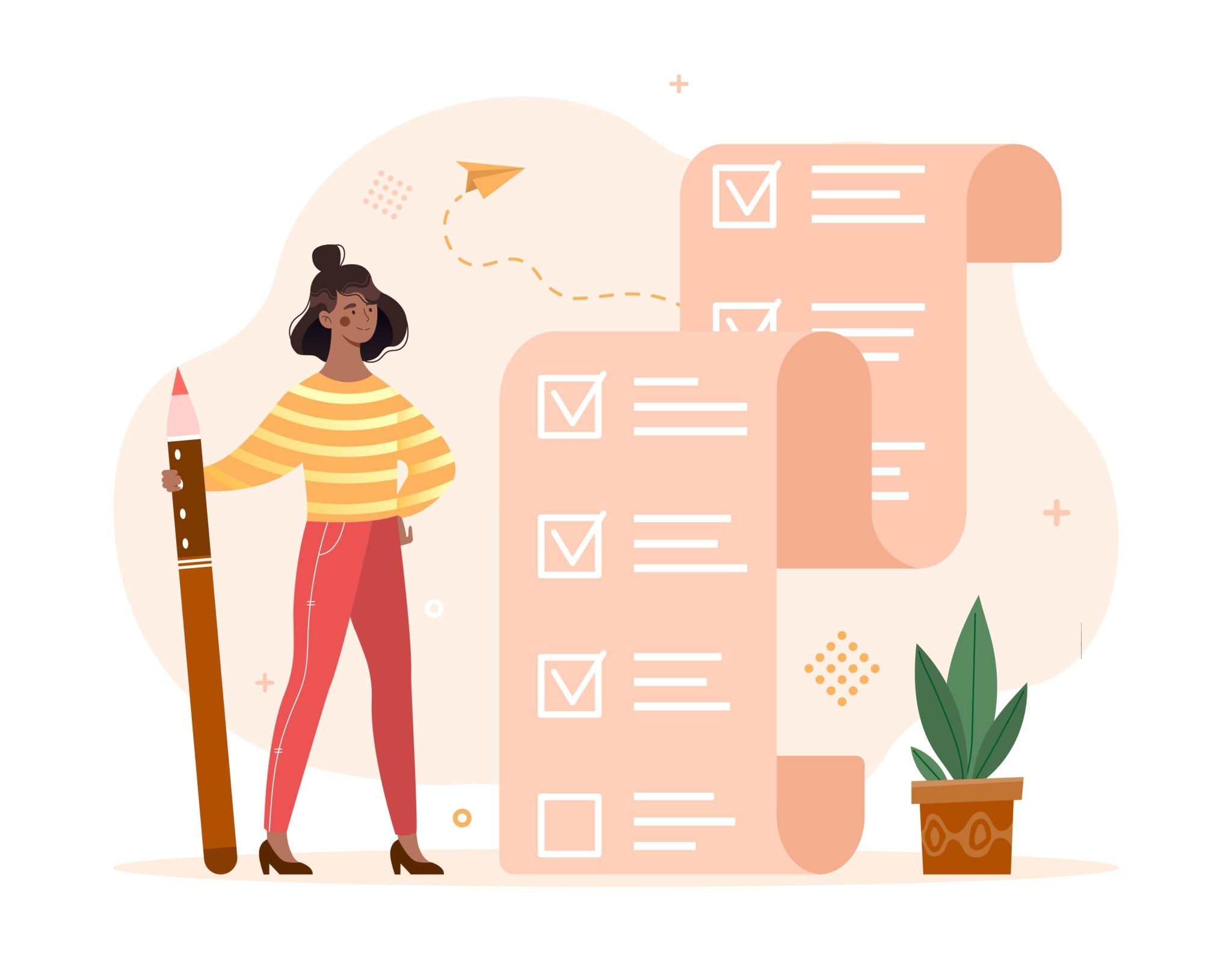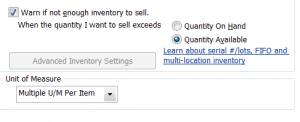Gita Faust has over 30 years of accounting experience in the real estate and property management industry, Gita Faust is more than just a real estate investor; she is also popular for her work as an accountant, consultant, mentor, speaker, QuickBooks Top ProAdvisor, QuickBooks Solution Provider, member of Intuit’s Trainer/Writer Network, and, of course, author. Gita is well-known for her exemplary leadership and advisory skills. In fact, she even helped pioneer the adaptation of QuickBooks to suit the needs of professionals in real estate and property management. To share her knowledge she has written a series of courses titled Simplified Accounting Solution, which provides step-by-step guidance for those working with QuickBooks.