
QuickBooks POS Setup Interview : If you haven’t developed a close relationship with the Company Preferences window, it’s time you met.
What’s the first thing you want to do after you’ve installed new software? Not make a lot of decisions and answer countless questions. Eager to see how it works, you want to dive in and start using the program.
Intuit accommodates that desire with a very abbreviated Setup Interview, which it ends by recommending you visit the Preferences tool. We strongly recommend that you do so before you start using POS, though completing it is a lengthly process. We can help you make the choices necessary.
Making It Yours
Let’s look at a couple of the most critical ares. Go to File | Preferences | Company. Expand all of the items in the outline on the left (click the + signs) to see just how complex this personalization process is.
Under Inventory, click Unit of Measure. You’ll see this:
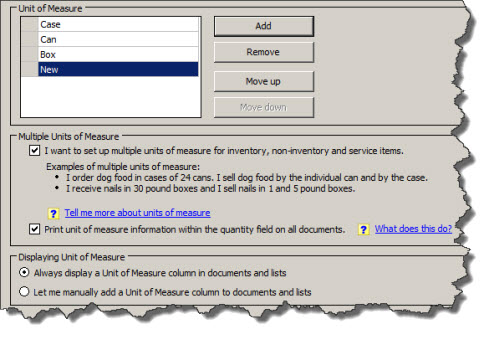
Do you purchase products in cases but sell them by the bag or can? You’ll need the flexibility to specify all units of measure necessary.
Here, you’re telling POS what units of measure (UOM) it needs to accommodate, and in what order you want order you want them displayed in drop-down lists. Do you sell products by the ounce or pound? Bag or can or box? Click Add and enter each one. If you ever, for example, click the box under Multiple Units of Measure.
You also need to decide whether you want POS to automatically print the UOM in the quantity field of documents, price tags and reports, and to include a UOM column in all documents and lists. If you leave these boxes unchecked, you’ll have to use the Print Designer to add the information manually when you need it.
This can get very complicated once you start dealing with things like UPC codes. Better to ask us for help upfront than to find your inventory records hopelessly tangled down the road.
Making the Price Right
It’s unlikely that you would always sell your inventory items for exactly the same cost, so you’ll want to have the option of making global changes in your pricing to accommodate things like employee discounts and sales. In the Company Preferences window, select Pricing under Inventory.
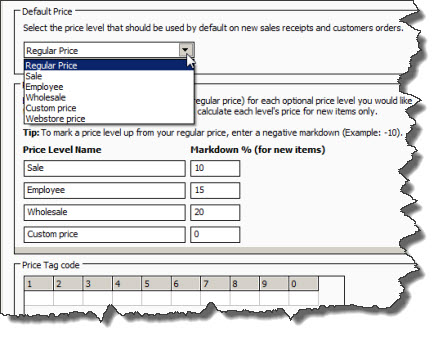
You can specify a variety of global price levels here.
Open the drop-down list and select each level you want to establish. Enter the markdown percentage in the appropriate box. These will only apply to new sales receipts and customer orders, not any you might have already entered.
Creating price tag codes is a little trickier; they encrypt the cost and last received dates on price tags so that customers can’t read them.
Smooth Selling
We can’t emphasize enough how important it is that you customize the software correctly and in sync with your retail operation’s needs. And you should do so before you make your first sale. We can help you get everything sorted out early on, so you can keep your registers ringing, the lines moving and your customers and employees happy.
